- Published on
Replacing Readwise with self hosted open source: Wallabag with Obsidian Wallabag plugin
- Authors

- Name
- Peter Peerdeman
- @peterpeerdeman
After being recommended like a 100 times to give Readwise a try, Ernst Jan Pfauth finally convinced me during his talk about thought dividends. And of course it was great: It is a well designed product with a rich featureset and it really supercharged my note making experience.
But there was just something aching about incorporating a (quite costly) subscription product into the note making workflow that I want to keep indefinitely for the rest of my life. Currently at at 15€ a month it is quite a luxury to splurge on.
As I'm already self hosting quite an elaborate CI/CD pipeline for sharing parts of my personal knowledge management system I decided to search for an alternative open source self hosted solution.
Amongst the plethora of open source RSS readers / save for later type products, I finally discovered Wallabag. Wallabag is a web application that allows you to save pages from the internet to read later. It has a comprehensive API and integrates with many different applications, amongst which Obsidian.
The most important feature that separates wallabag from many other applications is the ability to make highlights in the collected web documents, and exposing these highlights through the API.
The workflow I'm using now is as follows:
- Discover a link with some text that I want to highlight and quote, usually on my Android mobile phone
- I share the link to the wallabag app
- The app automatically submits the URL to the wallabag instance
- I open up the wallabag webapplication on my mobile phone
- Highlight the text
Then, later on my Obsidian desktop application
- Wallabag automatically syncs the articles and their annotations
- I can use the annotations in my notes
Setting up Wallabag
We start by installing Wallabag and a database on our server using a docker compose yaml. Take special care to the update the domain name, the ports (im using 3004) and the volume location.
wallabag:
container_name: wallabag
image: wallabag/wallabag
restart: unless-stopped
environment:
- MYSQL_ROOT_PASSWORD=wallaroot
- SYMFONY__ENV__DATABASE_DRIVER=pdo_mysql
- SYMFONY__ENV__DATABASE_HOST=wallabag-db
- SYMFONY__ENV__DATABASE_PORT=3306
- SYMFONY__ENV__DATABASE_NAME=wallabag
- SYMFONY__ENV__DATABASE_USER=wallabag
- SYMFONY__ENV__DATABASE_PASSWORD=wallapass
- SYMFONY__ENV__DATABASE_CHARSET=utf8mb4
- SYMFONY__ENV__DATABASE_TABLE_PREFIX="wallabag_"
- SYMFONY__ENV__MAILER_DSN=${WALLABAG_DSN}
- SYMFONY__ENV__FROM_EMAIL=${WALLABAG_FROM}
- SYMFONY__ENV__DOMAIN_NAME=http://192.168.117.9:3004
- SYMFONY__ENV__SERVER_NAME="Private Wallabag instance"
ports:
- "3004:80"
volumes:
- ~/wallabag-data/images:/var/www/wallabag/web/assets/images
healthcheck:
test: ["CMD", "wget" ,"--no-verbose", "--tries=1", "--spider", "http://localhost/api/info"]
interval: 1m
timeout: 3s
depends_on:
- wallabag-db
wallabag-db:
container_name: wallabag-db
image: mariadb
restart: unless-stopped
environment:
- MYSQL_ROOT_PASSWORD=wallaroot
volumes:
- /volume1/docker/wallabag/data:/var/lib/mysql
healthcheck:
test: ["CMD", "mysqladmin" ,"ping", "-h", "localhost"]
interval: 20s
timeout: 3s
We can now access the wallabag interface and start adding links. To further automate the process, click the profile in the top right, go to API clients management and create a new client. I recommend creating one for the mobile app and one for obsidian.
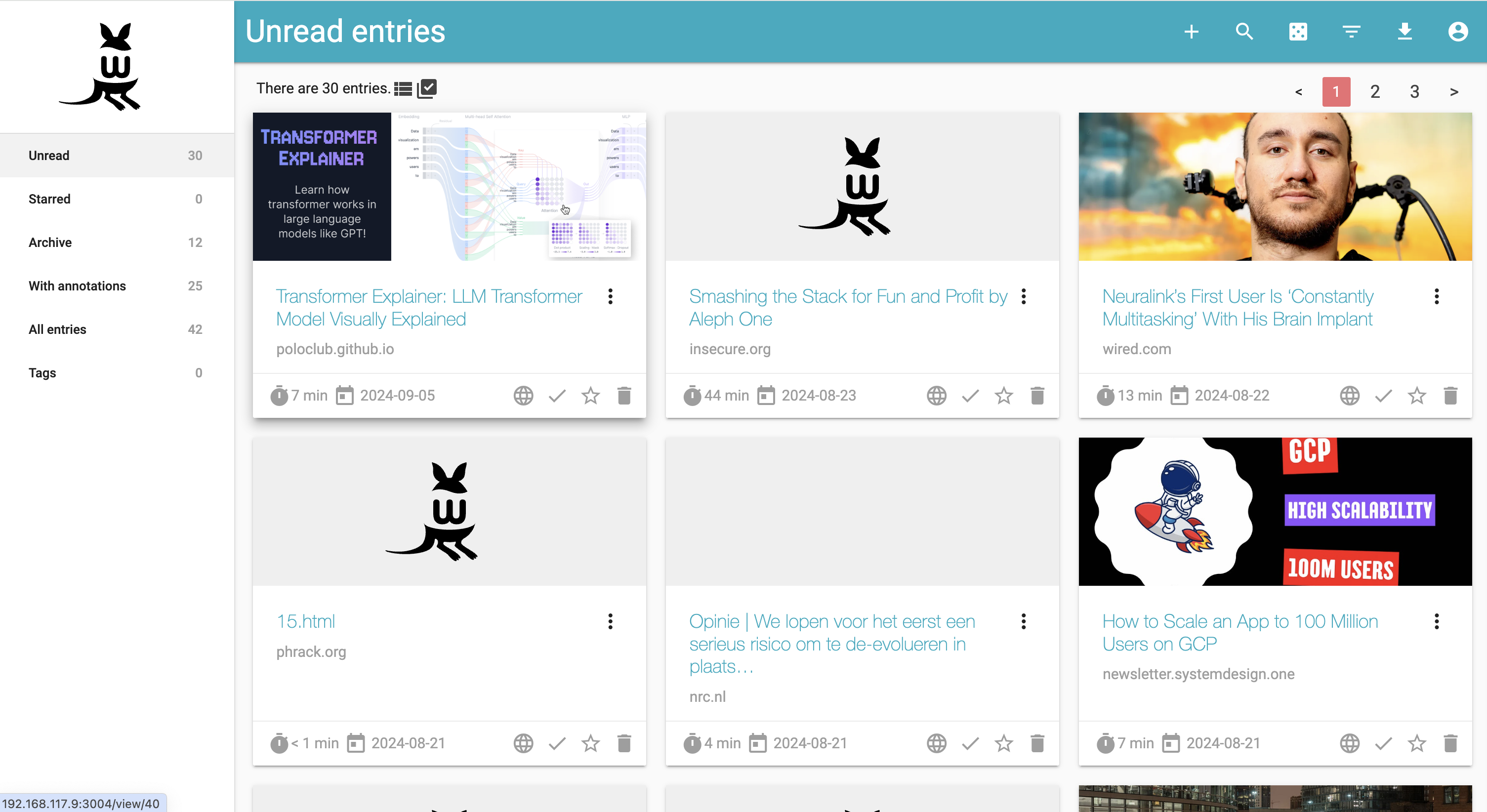
Mobile access to wallabag
We can now install the mobile app or the browser plugin on ios, android and chrome. Configure them and use the credentials that you just created to access the database. I personally didn't expose wallabag to the internet: when I am on the move I use a VPN to get onto my local network and access wallabag through a local ip address.
The mobile apps unfortunately don't support highlighting yet, but the webinterface does. You can use your mobile webbrowser or desktop to access the wallabag web application directly, make a selection and use the annotation button to add the annotation:
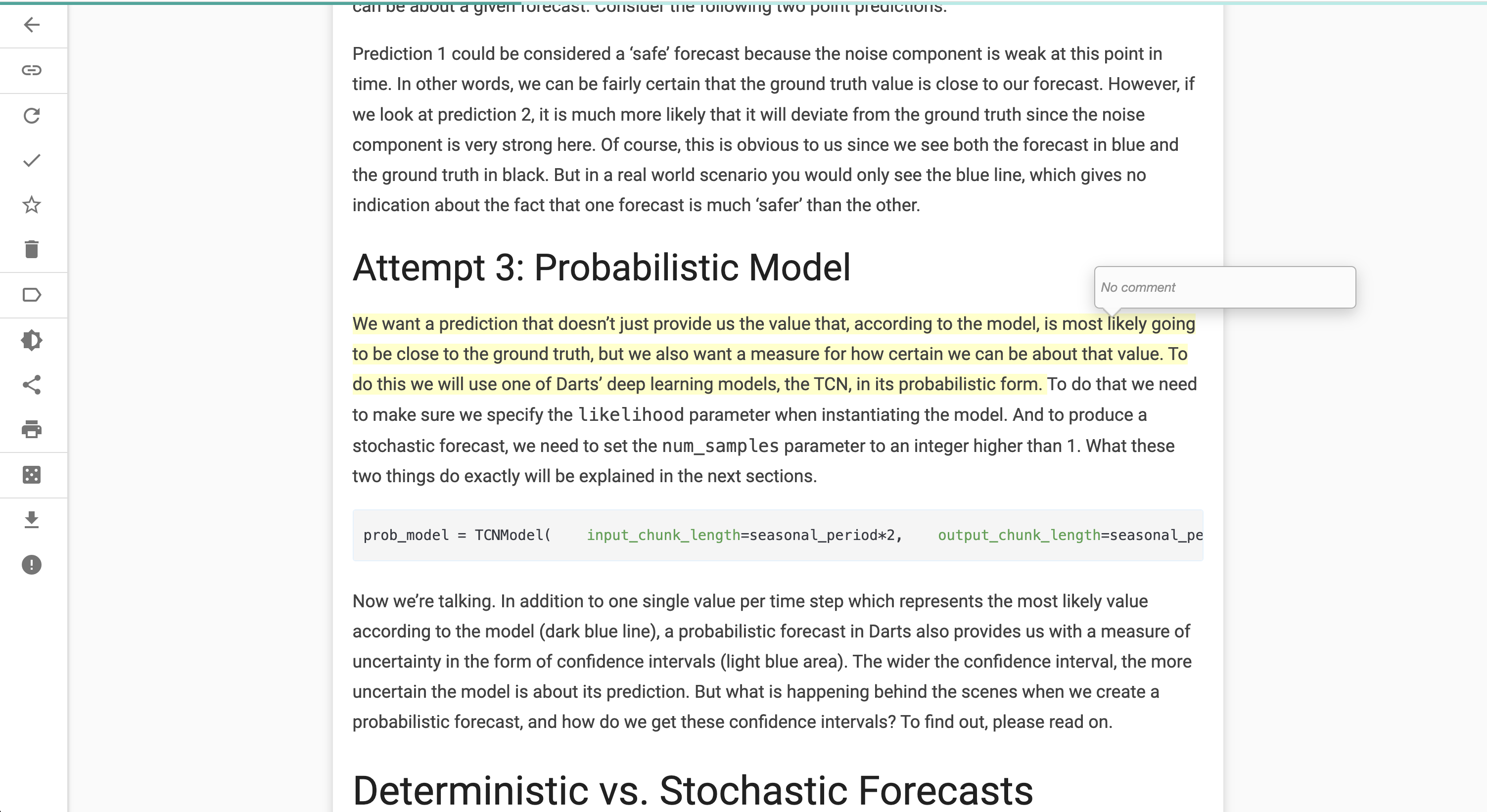
Importing annotations to Obsidian
If we now open Obsidian / settings / Community Plugins / Browse, search for wallabag and install the Obsidian Wallabag plugin. After installing enable it, and click options to fill in your URL, and authentication details at the bottom of the settings panel. I used the "Article note template file" field point to my templates/Wallabag, which looks like this:
---
tags: articles
publish: false
---
## {{article_title}}
[{{original_link}}]({{original_link}})
## annotations
{{annotations}}
It's very basic and aimed mostly at showing the annotations and the original link. I sometimes publish these annotation notes and don't want to infringe on copyrights so I am not including the full original texts, those stay in Wallabag.
We can now fire the sync command Using command+p and typing Wallabag: Sync Articles and watch our saved wallabag articles with annotations get imported as markdown files in our Obsidian vaults:
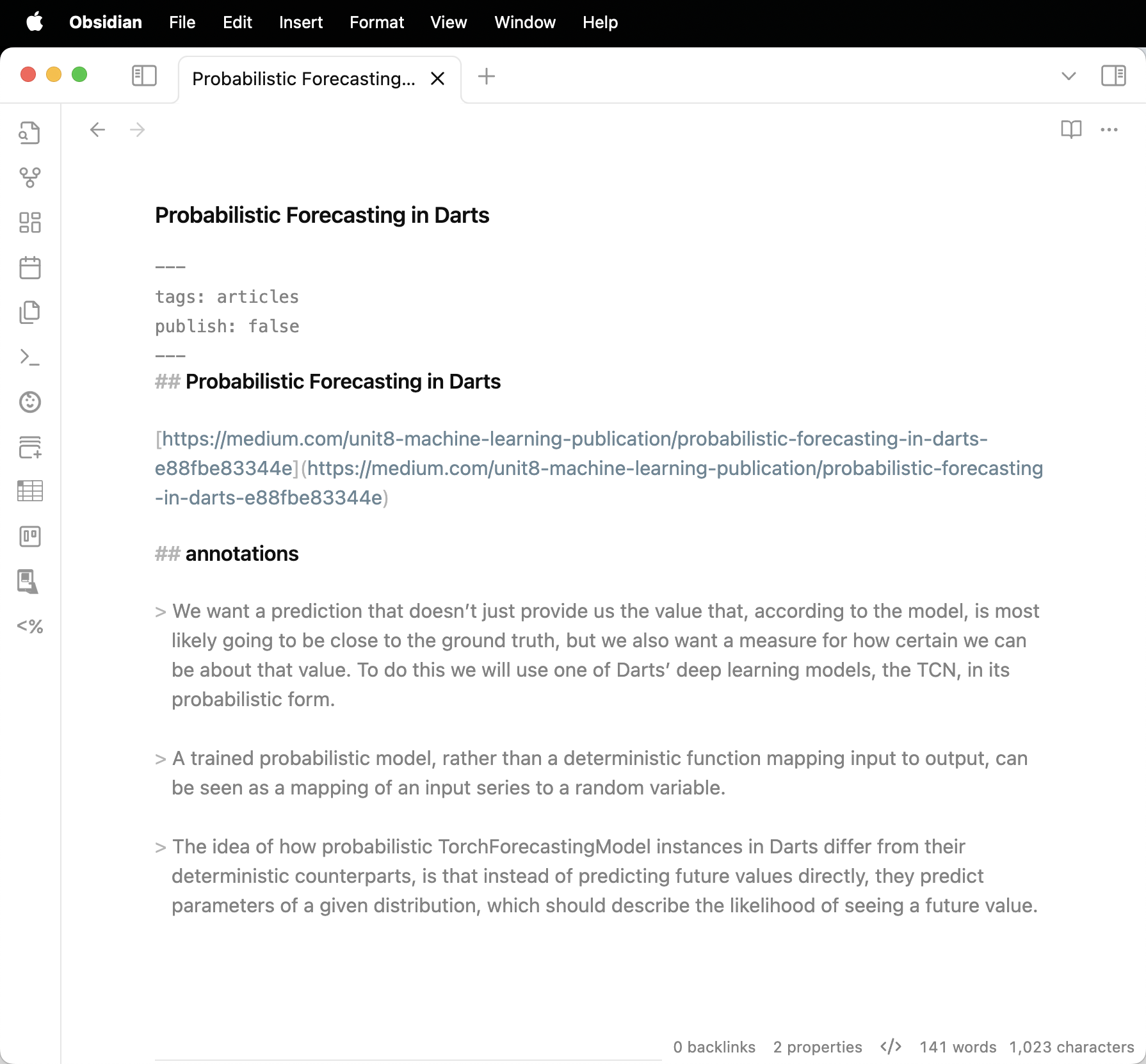
Concluding
It feels great to create an open source alternative to a subscription service and still have most of the functionality available. I think I will miss the snipd integration most. For the highlight reviews recaps I'm thinking about maye building a little automation that picks random notes from my published quartz pkm and send them to my email box, but for now I'll stick with the random notes in my daily note template